MacID 2.0 is now available has been renamed to Unlox. Find out more
If you're experiencing issues with MacID or just want to find out more information, choose from the categories below.
The vast majority of problems in iOS and macOS can be fixed by restarting, which sucks but it does usually help.
You can also find MacID on Twitter and Facebook.
MacID is designed, developed & supported by just one person, so you won't always get a reply straight away. All feedback emails & tweets do get read but not all can be replied to, especially when I'm working on an update.
Apple developed Touch ID they did so to encourage more people to lock their device with a passcode, and in turn make the lives of thieves more difficult.
MacID is trying to do the same thing; many people don't lock their Macs because they don't want to be inconvenienced with typing a password over and over.
With MacID you're free to set a longer, more secure password and still unlock in seconds using just your fingerprint. You don't even need to unlock your iOS device thanks to the interactive notifications introduced in iOS 8.
MacID doesn't just unlock your Mac either, it also lets you authorise other tasks that also require your account password, like when trying to delete a protected file.
For MacID to work you need a Mac with Bluetooth LE running macOS Yosemite or later, and an iOS device with Bluetooth LE running iOS 8 or later.
All iPhones from the iPhone 4S support Bluetooth LE. See the compatibility chart for which Macs and iPads support Bluetooth LE.
MacID for Apple Watch requires watchOS 2 or later.
That's okay! MacID wants to include as many people as possible, so if you don't have Touch ID, MacID will simply use your device's passcode instead.
With the addition of MacID for Apple Watch, even with an iPhone 5 you can still have the convenience of unlocking your Mac without typing anything in.
Never download MacID for macOS from anywhere other than the official MacID website or iOS App Store. There is no guarantee that it hasn't been tampered with if you download from a 3rd party.
MacID for macOS can be downloaded from here, and MacID for iOS can be found on the iOS App Store.
Make criminals' lives harder by making sure both your Mac and iOS device are password/passcode protected.
Even if they both get stolen together, they won't be able to unlock your Mac without knowing your passcode.
MacID never connects to the internet without your consent, you can check that with apps like Little Snitch or Hands Off.
Your password is never stored as plain text. It's AES-256 encrypted by MacID for macOS, stored in your Mac's keychain, and never leaves your Mac; not even MacID for iOS gets to see it. With this in mind, it's in your best interest to make sure you have a firewall running.
Your trust is vital for MacID to be successful, it's not in MacID's interests to invade your privacy.
MacID will only ever send you important notifications like when a new update is available.
If you'd rather MacID didn't ever connect to the internet, there is no way of MacID checking for updates; if you allow macid.co to send you Safari Push Notifications you can be notified as soon as a new update is available.
You will never get spammed by macid.co with notifications, and you can unregister at any time in Safari's settings.
Auto-lock relies on signal strength to function, which can fluctuate wildly for many reasons, especially as Bluetooth and WiFi share the same frequency.
"Low" sensitivity means MacID looks for a weaker signal and "High" means MacID looks for a stronger signal.
Currently, "Medium" means MacID waits for an average of -70 dBm before triggering auto-lock. "Low" is -80 dBm and "High" is -60 dBm. Clicking the notification to delay auto-lock will add an extra -10 dBm until you next unlock your Mac.
You can also set a custom signal trigger based on your personal setup.
Auto-lock will not trigger if you're watching a video, using your Mac, or if something is stopping your screen from sleeping.
MacID will be translated into as many languages as possible but there is no timescale for when this will happen.
If you want to help translate MacID you can register your interest here: http://goo.gl/forms/dXnVULFsD2
At the moment MacID only works when you're logged into your account. So if you restart your Mac or switch accounts MacID won't work until you're logged back in again.
The reason for this is that MacID only runs when you've logged in, but think of it like when you restart your iPhone and iOS requires your passcode before Touch ID will work.
Yep! MacID for iOS can be paired with multiple Macs at the same time, and because MacID uses Bluetooth LE it's still incredibly power efficient.
Yes! Since v1.3 Lots of work has gone into allowing you to connect a secondary iOS device to each Mac.
This means you can enable Proximity Wake so that your Mac wakes as you approach it while your Primary Device is in your pocket, and unlock your Mac using the notification on your secondary device, like an iPad on your desk.
MacID for iOS supports multiple Macs too, so you can have a whole network of devices connected to each other, or even give guests temporary access to your Mac without ever having to give them your password.
Thankfully not! MacID uses Bluetooth Low Energy technology which is extremely power efficient. In 7 days iOS reports that MacID accounts for 1-2% of overall power usage. If you want it to be even lower than that you'll have to turn off auto-lock and proximity wake as these features need to constantly check how far your device is from your Mac.
Use MacID safe in the knowledge that even if you leave it running, your battery life won't be affected.
No, sorry. By force closing MacID on iOS you're telling it you don't want it to run, even in the background. If you want MacID to work in the background you'll need to make sure you don't force close it.
Note that iOS suspends apps almost instantly when they go into the background, and will automatically terminate it when it needs the memory for another app. Only a few apps can do stuff in the background, like music apps and apps that connect to Bluetooth devices.
iOS is smart enough to know when it needs to keep MacID running or not, so trust that when you're away from your Mac iOS will terminate it by itself if it needs the memory.
Note: there is a trick you can employ if you have an Apple Watch. Force close MacID for iOS from the App Switcher, load MacID for Apple Watch and use a function. MacID for iOS will wake up in the background but wont show in the App Switcher.
MacID for iOS has full background restoration in place so will automatically restore itself in the background when it detects a connection attempt.
What this means is that you're free to use your iOS device like normal without having to manually open MacID when you get back to your Mac, MacID will simply reconnect in the background when you get in range.
Note: there is a known issue where iOS may stop advertising MacID's service overnight. Opening MacID for iOS will continue advertising as normal.
Tap to Unlock is an innovative feature first introduced by MacID which uses a user-defined tap pattern to unlock your Mac.
Once set up, you can tap on your MacBook's trackpad or Magic Mouse anywhere on the Mac lock screen, once the correct tap pattern has been tapped, MacID unlocks your Mac.
Tap to Unlock works with built in multitouch trackpads, as well as an external Magic Trackpad and Magic Mouse.
It doesn't matter where you tap, just how many fingers are tapped.
You can even use Tap to Unlock's tap pattern to lock your Mac and authorise elevated privilege requests, like dragging protected files to the Trash.
MacID for macOS has the following URL schemes:
MacID for iOS enables you to create URL schemes for each device and copy to the clipboard. Tap on the Settings icon > Create homescreen shortcuts > Copy URL scheme
There are a few things to check if your device isn't showing during setup:
After making sure everything's correct, try restarting MacID on both devices and starting the setup process again. If your iOS device still doesn't show, try restarting your devices before trying the setup process again.
To help with resetting Bluetooth on macOS there's a guide available on the MacID blog: Resetting Bluetooth on macOS
It can also help if both devices are signed into the same iCloud account with Handoff enabled.
99% of the time this can be fixed simply by resetting Bluetooth. Click the MacID menu > More > Advanced > Reset Bluetooth.
The reason this happens is because macOS is seeing your iOS device as two devices, and lets MacID connect to both. MacID doesn't know which is the correct one, and the system makes both connections time out after 30-40 seconds. This issue only appears to be a problem in recent releases of macOS Sierra.
You can usually fix this by resetting Bluetooth on your Mac, AND by deleting MacID for iOS, restarting your iOS device, and re-installing MacID for iOS.
To reset Bluetooth, click the MacID menu > More > Advanced > Reset Bluetooth.
Ensure that "Interactive Notifications" are enabled. Tap on the Settings icon > Touch ID/Passcode & Notifications > Interactive Notifications > Always. If you set to "Lock screen only", MacID will have to check your device is locked first which takes about 10 seconds to register after locking your screen.
Auto-lock relies on signal strength to work. When your signal gets weaker, MacID sees this as your device moving away and will trigger auto-lock.
Sometimes, even when your device is right next to your Mac, the signal can drop due to many different factors including wifi interference and other Bluetooth devices causing "noise". Even having your device on a different side of your Mac can cause the signal to change dramatically, and "clamshell mode" has a very adverse effect on signal strength.
Changing the sensitivity setting to "low" will cause MacID to wait for a weaker signal than "medium".
You can monitor your signal by holding the left ALT key while clicking the MacID menu.
Due to a bug with background modes on iOS, the only fix for this issue is to restart your iOS device.
You cannot set Proximity Wake to trigger further away than Auto-lock, and you can't set Auto-lock to trigger closer than Proximity Wake.
MacID uses Keychain Access to lock/auto-lock your Mac, which is causing Bluetooth connections to drop on some Macs.
You can test this because if you open Keychain Access's preferences and choose turn on "Show keychain status in menu bar", you can then choose "Lock Screen" from the menu bar icon that appears (the padlock).
A bug report has been filed with Apple about this issue.
Yes, it involves turning off Handoff, restarting and then re-enabling Handoff on both devices. Here's a post with a little more information.
If you need to disable auto-lock you can still set your Mac to require a passcode immediately after sleep or screensaver begins in System Preferences. You can then lock your Mac using ctrl+shift+power/eject.
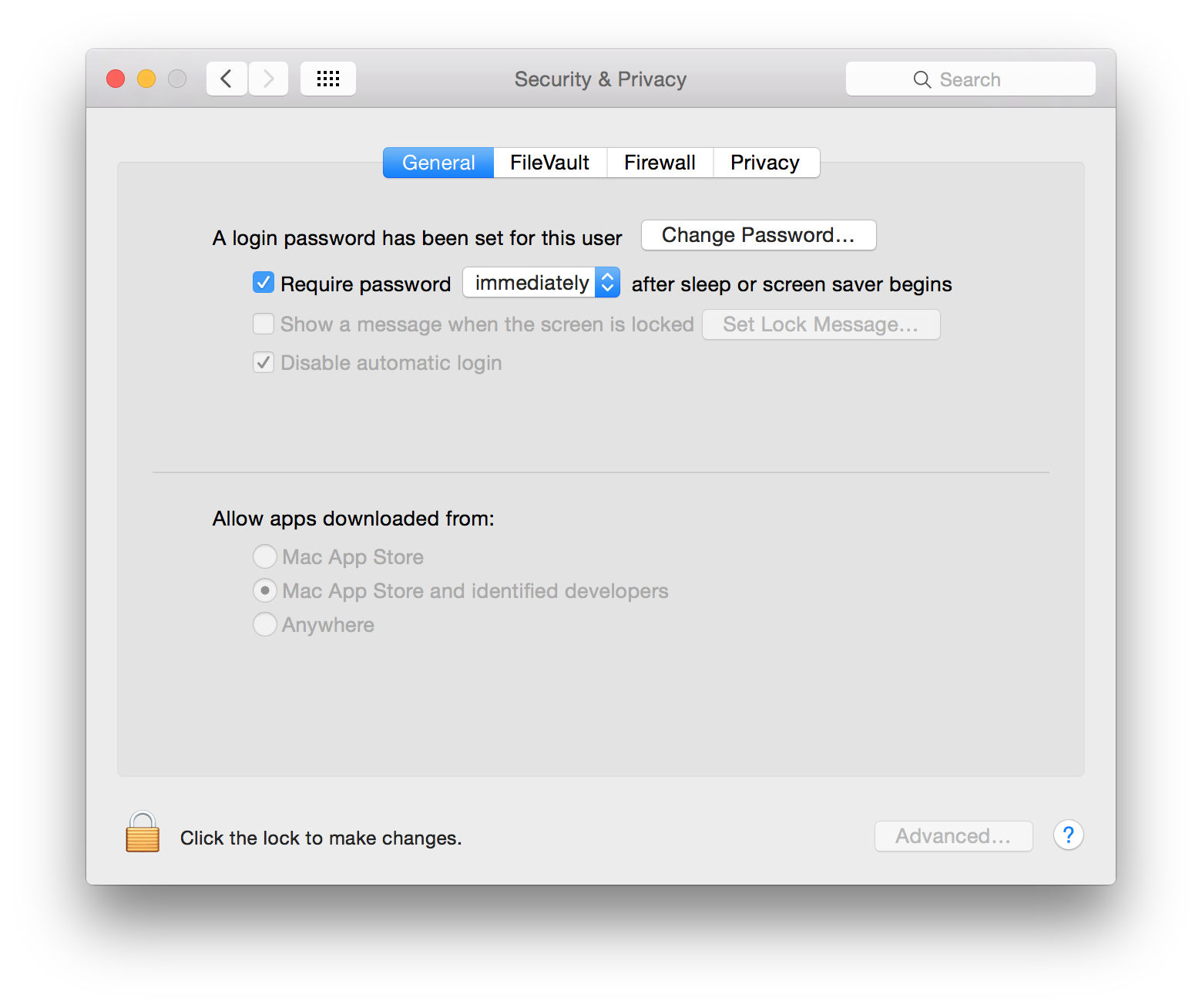
When you try to unlock, if your Mac wakes but your password doesn't get entered this is usually due to keychain permission error, but is easily fixable:
MacID should now have proper access to the keychain.
Note: you'll also need to set up Tap to Unlock again if you previously used set up Tap to Unlock.
MacID needs to know your new password to work, in MacID for macOS v1.1 and later you can just choose "Change password" from the MacID menu.
MacID is having trouble maintaining a connection. This can usually be fixed by toggling Bluetooth off and back on again and then restarting MacID.
If it continues to happen try restarting both your devices to give Bluetooth a chance to restart.
Sometimes iOS changes its identifier which MacID for macOS uses to reconnect to MacID for iOS, while MacID does have backup reconnection procedures in place, make sure that:
If all of this is correct, un-pair your devices and then restart BOTH your Mac and iOS device. After restarting BOTH your Mac and iOS device, re-pair them using MacID for macOS.
More information on this issue, and other possible fixes, can be found here in this post.
All new MacBooks with flash storage (SSD) go into 'deep sleep' after they've been asleep for a while. This is a feature implemented by Apple to help preserve power.
During 'deep sleep', the current state of your Mac is taken from your RAM and written to disk in case of power loss. When you wake up your Mac from 'deep sleep' it has to read the state back from the disk and write it back into your RAM. This can sometimes take a while, and it's not until that's completed that Bluetooth is turned back on by macOS and then MacID can try to reconnect.
There are ways of extending the time it takes for your MacBook to enter this 'deep sleep' mode, however it's out of the scope of MacID's help page. Feel free to Google how to do this, but MacID takes no responsibility for your choice to do so.
This is usually due to a corrupt file and can usually be fixed by deleting the MacID folder in Application Support, which is in your hidden user Library folder.
Open Finder, click Go while holding ALT and the hidden Library folder will appear in the menu.
Click the MacID menu and choose More > Uninstall MacID. Then empty the Trash.
Unpair your iOS device, quit MacID and then drag MacID to the Trash in your dock.
In Finder, navigate to the Application Support folder located in the hidden user Library folder and then drag the MacID folder to the Trash. (Open Finder, click Go while holding ALT and the hidden Library folder will appear in the menu.)
Open Keychain Access, type "MacID-Secure-Data" and delete anything that shows in the results.
Empty the Trash and MacID is now removed from your Mac.
If you have subscribed for Safari push notifications for MacID then you will need to unsubscribe in Safari's settings.
Unpair your iOS device, quit MacID and then drag MacID to the Trash in your dock.
In Finder, navigate to to the Application Support folder located in the hidden user Library folder and then drag the MacID folder to the Trash. (Open Finder, click Go while holding ALT and the hidden Library folder will appear in the menu.)
Empty the Trash and MacID is now removed from your Mac.
In the MacID menu choose "More" and then "Reset auto-move preferences".
Next time your launch MacID from anywhere other than the Applications folder you'll be prompted again whether to let MacID automatically move itself.
This is super annoying but it's not malicious, it's MacID "pinging" devices in the vicinity to find the right device to connect to. This is to circumvent issues with Bluetooth on macOS, you can read more about it here.
Complications can only update when it's convenient for the system. They aren't really designed for situations where the state could change quickly, Apple prefer that you try to see as far into the future as possible for the "timeline" of updates, and it caches those changes.
MacID can't know in advance whether your Mac will be connected or locked, so it has to update when it does know. This can lead to watchOS saying "no" to updates and MacID hits its update limit for the hour/day.
Before downloading MacID
Once you have confirmed that is all correct, download MacID for iOS from the iOS App Store and MacID for macOS.
Unzip/uncompress MacID for macOS if your Mac doesn't do it for you, then double click on MacID. When MacID launches from somewhere other than the Applications folder you can choose to automatically allow MacID to move itself.
Before attempting to set up MacID
Once you have confirmed that is all correct, open MacID for iOS and macOS. MacID for iOS must be in the foreground during pairing.
MacID for macOS should show the setup window. Once your iOS device is shown, click on it and click on the Continue button when it appears.
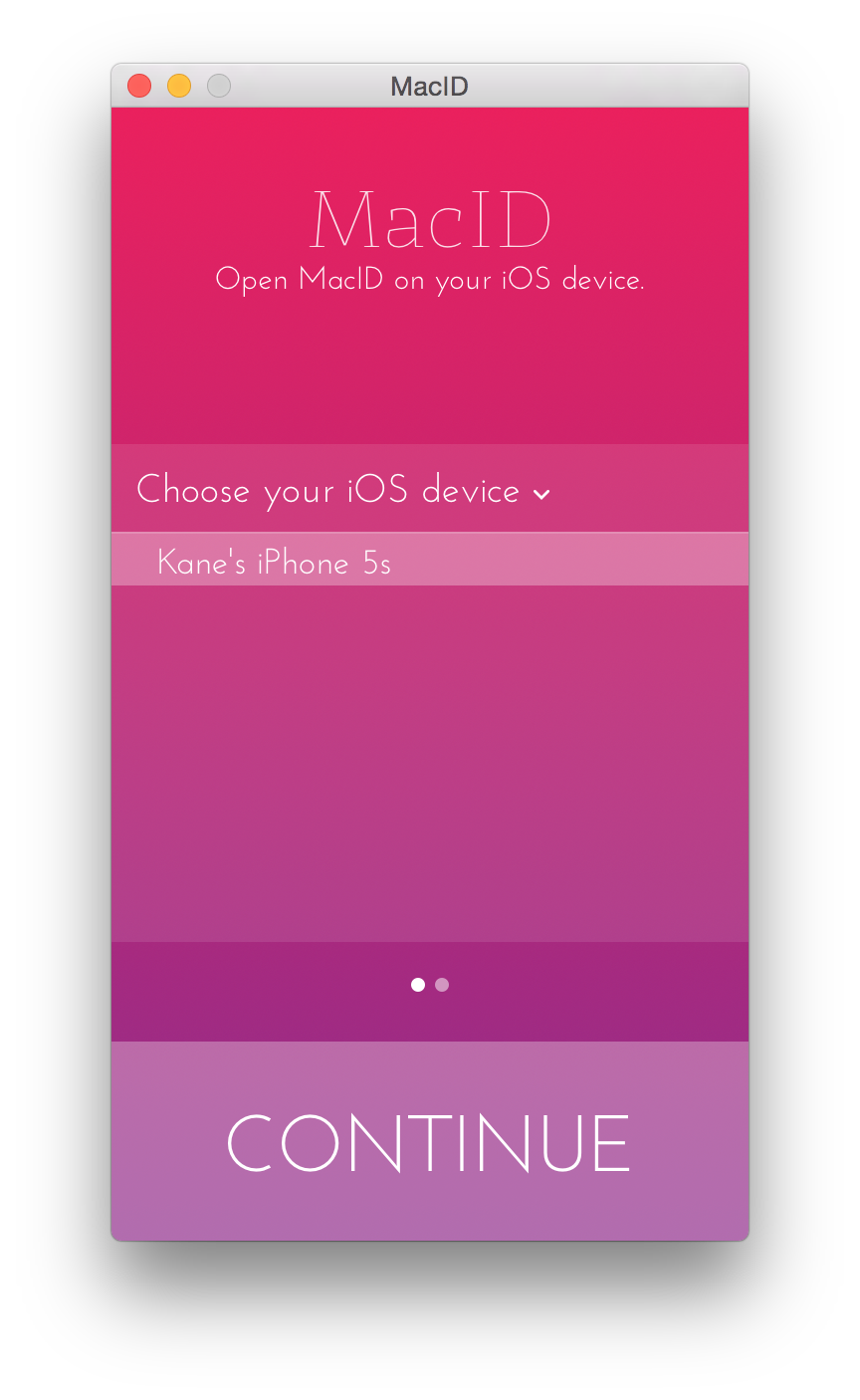
MacID for macOS now needs to know your macOS account password. This is the same password that you use to log into your account after you restart.
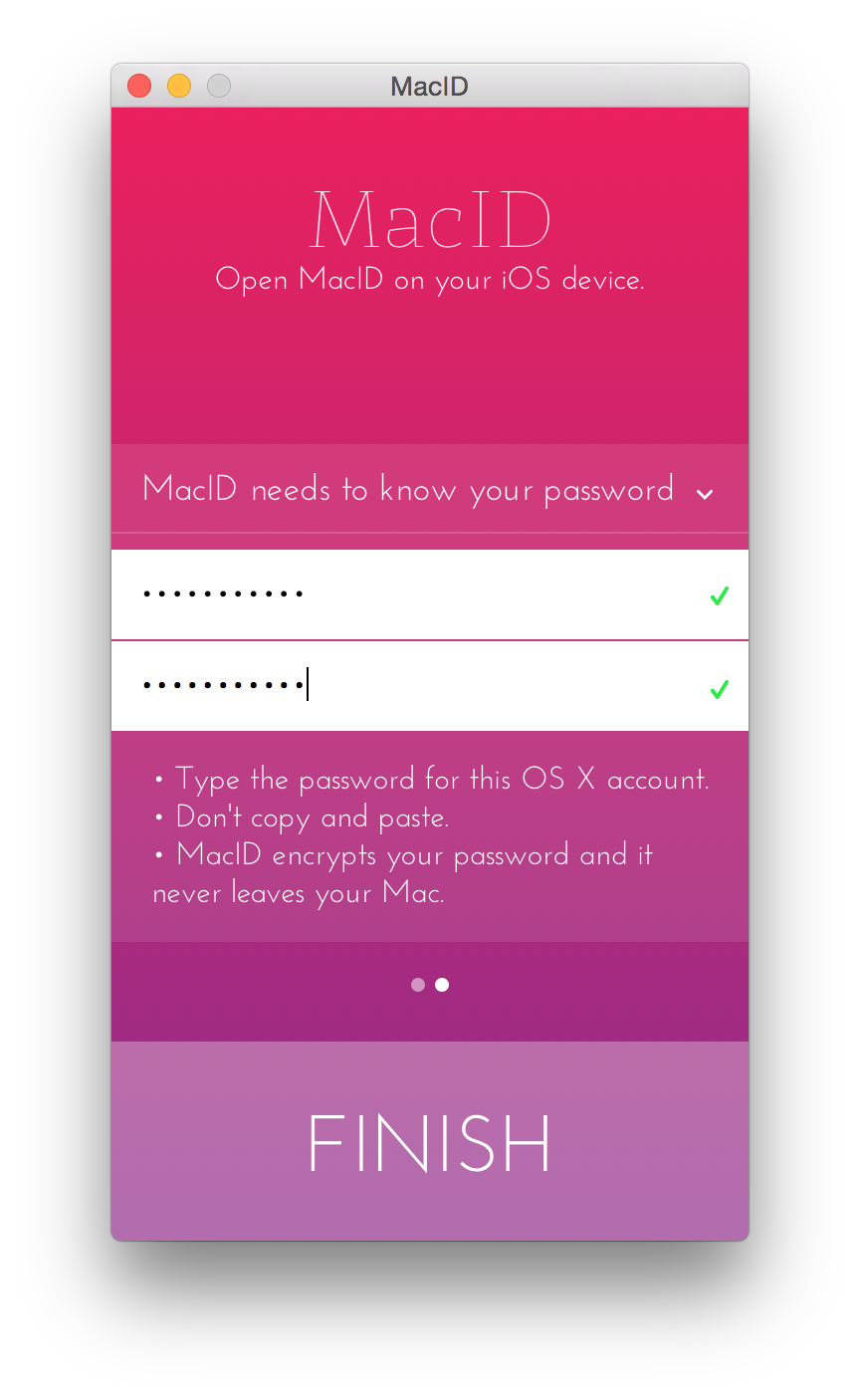
After you've carefully entered your password twice, click the Finish button. MacID is now ready for use.
Choose "Change password" from the MacID menu.
If you change your macOS password, MacID needs to know what it is.
Choose "Unpair iOS Device" from the MacID menu and then start the setup process again.
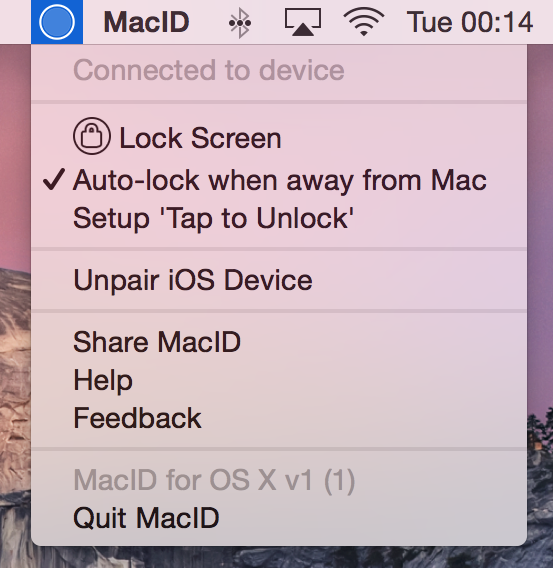
Once you've paired an iOS device you can set up Tap to Unlock.
Choose "Setup 'Tap to Unlock'" from the MacID menu.
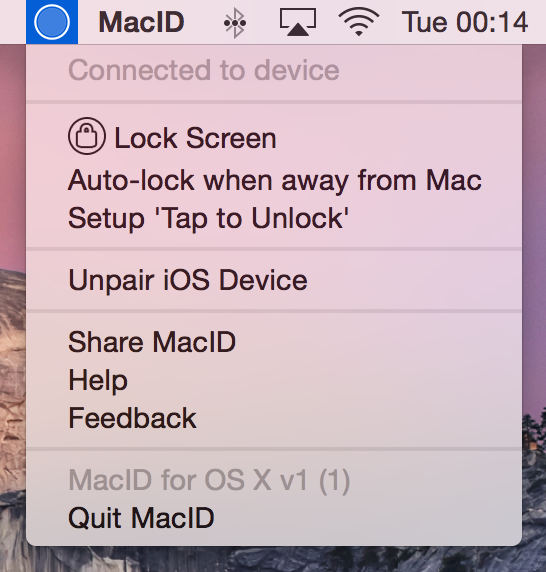
During setup your cursor must be in the rounded rectangle, but on the lock screen your cursor can be anywhere.
Choose a tap pattern that you can remember, if you make a mistake just click the Reset button.
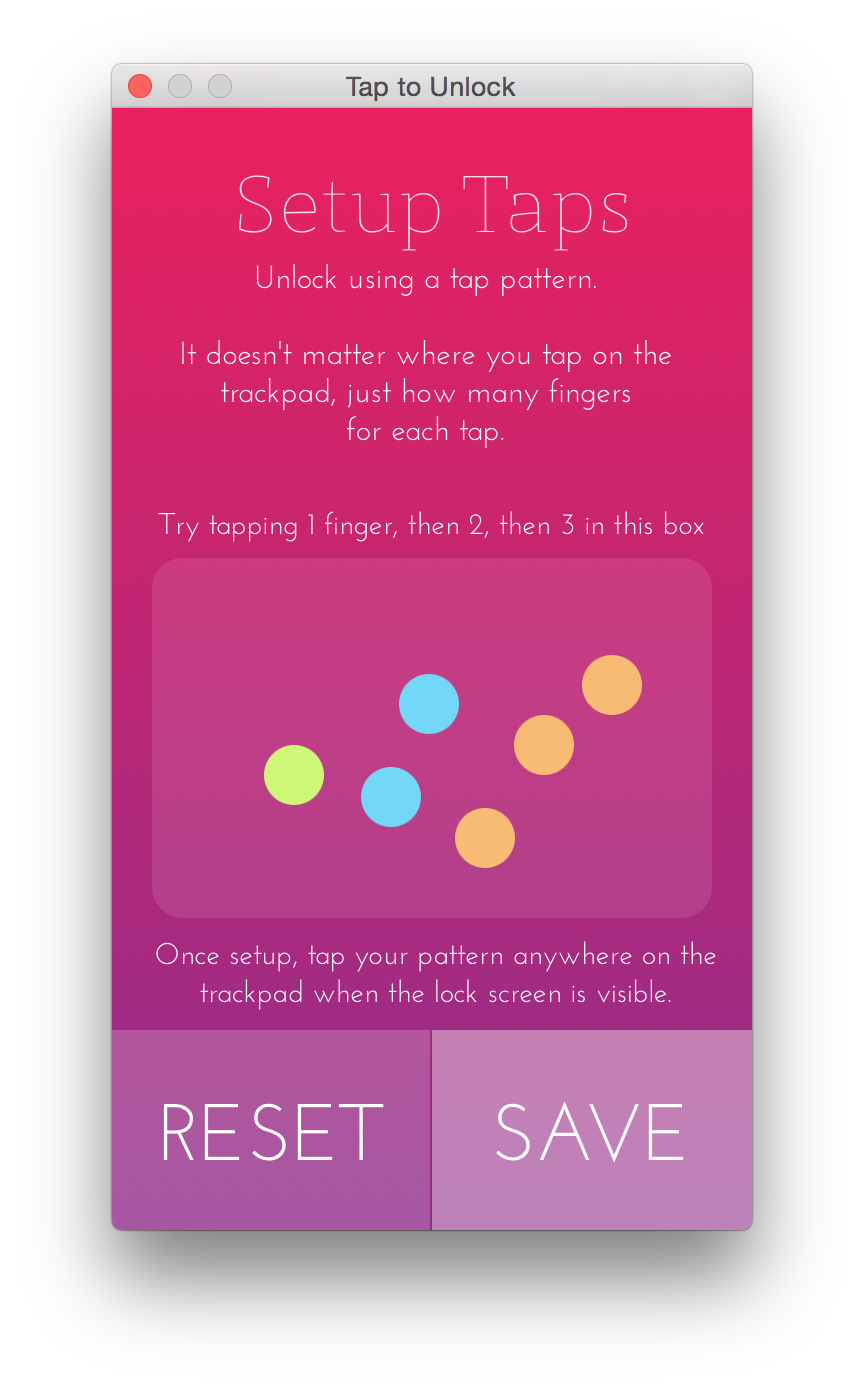
Remember that it doesn't matter where your fingers are on the trackpad/Magic Mouse, all that matters is the amount of fingers you tap at once.
Once you're happy with your pattern, click Save.
On the lock screen MacID will watch your taps for the correct tap pattern.
Starting from MacID for macOS v1.1 you can choose to hide taps from the lock screen so people can't eavesdrop on your pattern, and you can also choose to only allow Tap to Unlock if your iOS device is currently connected.
There are several ways to unlock your Mac using MacID v1.3+:
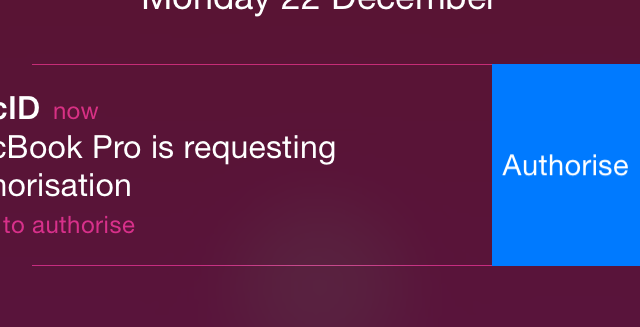
There are several ways to unlock your Mac using MacID v1.1-1.2:
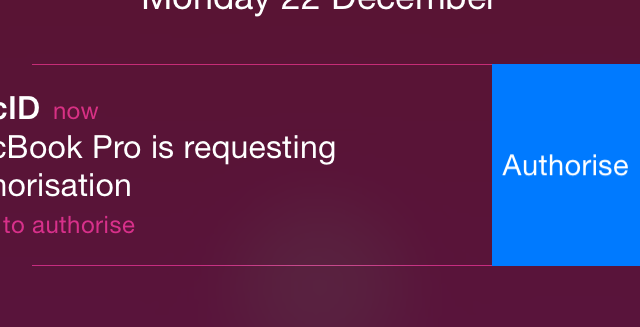
There are several ways to lock your Mac using MacID v1.1+:
There are several ways to lock your Mac using MacID v1:
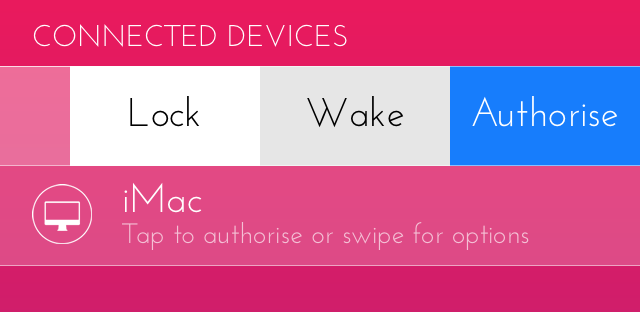
To skip/play/pause audio on your Mac just tap the icons next to each connected Mac.
You can control volume too, just long-press on the audio controls to toggle between track and volume controls.
Audio controls work anywhere that the physical keys do on your Mac, so they work with Spotify as well as iTunes.
In v1.3 and newer you can extend MacID for macOS with AppleScript text files. Files must be exported as AppleScript text files to function.
You can create AppleScript text files to fire when your Mac sleeps, locks, wakes and unlocks. In MacID's Application Support directory you will find directories relating to each of these events. Any scripts you drop into these will be executed at the appropriate times.
As an example, you could write an AppleScript text file to pause iTunes when your Mac locks, and resume when your Mac unlocks. Or a blind user could use this feature to run an AppleScript to notify when the screen has gone to sleep.
You can share text between Mac and iOS up to 4000 characters long. MacID will automatically trim any text longer than 4000 characters.
To send clipboard text from your iOS device to your Mac, just double-tap on a connected Mac, or long-press and choose "Send text to Mac clipboard".
To send clipboard text from your Mac to your iOS device just choose "Send text to clipboard" from the device's submenu.
There are two ways to unpair an iOS device:
MacID for iOS can be updated via the App Store like any other app, but because MacID doesn't connect to the Internet without your consent there is no way to push MacID for macOS updates to you automatically.
Thankfully MacID has implemented a clever way of letting you know there's an update. If you're running an older version of MacID for macOS, MacID for iOS will let you know under the device name in Connected Devices and send you a local notification.
If you don't mind MacID connecting to the internet, choose "Check for update" under the Updates submenu. You can also choose to check for updates automatically and also install updates automatically in the future.
If you'd prefer MacID still didn't connect to the internet at all, simply continue allowing Safari Push Notifications for macid.co, and you'll receive a push notification to download from the website when a new version is available.
The latest version of MacID for macOS can always be grabbed at macid.co/get, and you can manually check for updates by clicking "Check for update" in the MacID menu.
Clicking "Check for update" will open a page on the MacID website which will check your version against the latest published version, and if you need to update you can download the latest MacID for macOS from there.
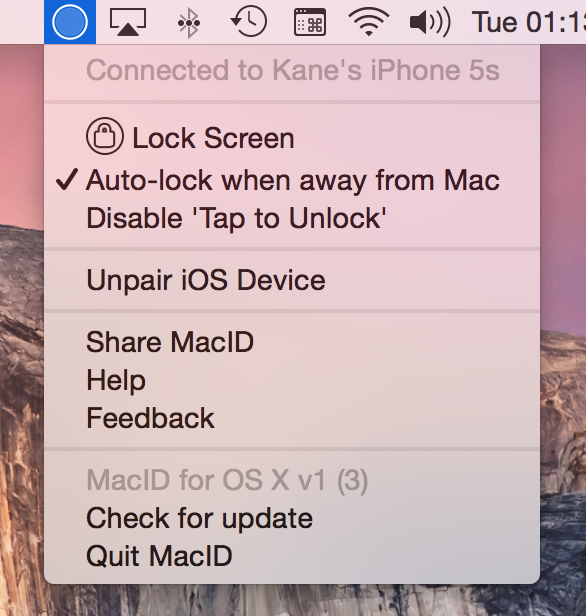
Since MacID v1.1 you don't need to delete the old version or drag MacID to the Applications folder; just double click on MacID in your Downloads folder and MacID can move itself.
If you allow this website to send you push notifications you can also receive notifications whenever a new update is available. You will not be spammed, don't worry!
You can also follow MacID on Twitter to keep up to date with everything MacID, and if you allow this website to send you Safari push notifications you'll receive notifications when new updates are available.
MacID is compatible with Macs that support Bluetooth LE which are running macOS Yosemite (10.10) and later.
Macs that support Bluetooth LE:
Please check your Mac is capable by choosing > About This Mac > System Report > Bluetooth > Bluetooth Low Energy Supported, and ensure it's running macOS Yosemite or later.
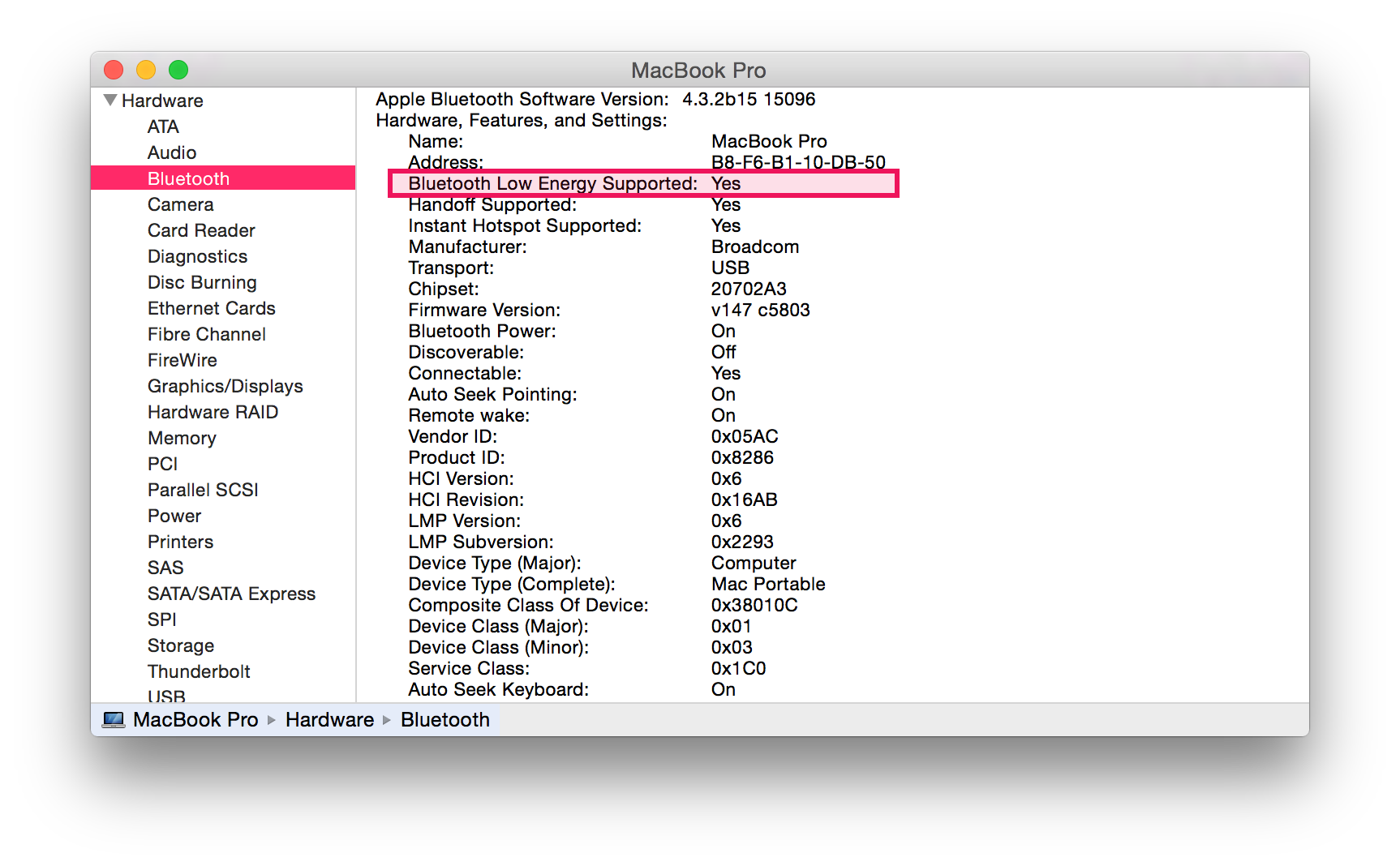
MacID is compatible with iPhones that support Bluetooth LE which are running iOS 8 and later.
iPhones from the iPhone 4S and newer support Bluetooth LE, but NOT the iPhone 4.
MacID is compatible with iPads that support Bluetooth LE which are running iOS 8 and later.
iPad mini and newer, iPad 4th Generation and newer & iPad Air and newer support Bluetooth LE.
MacID is compatible with any Apple Watch running watchOS 2 or later.
If you'd prefer to stay on watchOS 1, you can still use interactive notifications on your wrist.
Privacy is important. While MacID for iOS and macOS themselves don't connect to the internet without your consent, you should know that some of your data is still available to MacID when you visit the MacID website or download MacID from the iOS App Store, for example.
Because of this you're encouraged to read MacID's Privacy Policy. Legal stuff sucks but it's necessary, and by using any service provided MacID you're agreeing to the Privacy Policy.
Before downloading MacID for iOS or macOS you must read MacID's Terms of Use.
By downloading MacID for iOS or macOS you're agreeing to MacID's Terms of Use.
MacID cannot reconnect if you remove MacID from the iOS App Switcher, this is Apple's choice!
See how easy it is to get MacID up and running. In as little as 10 seconds you can be ready to start unlocking your Mac using just your fingerprint.